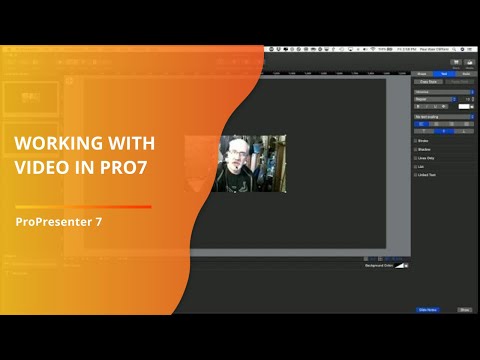
In ProPresenter 7, there are a variety of places where you might work with video and place video into your presentations. Most people start by thinking of foregrounds and backgrounds.
Foreground videos, normally used to play video clips, might look to the casual eye just like background videos when played from within a presentation. They share a couple of things in common with a slide, though. First, they only continue to play until you click on another slide. Second, they are the primary element when clicked, like text on a slide is.
Background videos are different. They continue to play once selected until they’re replaced or removed.
Also notice that foreground videos and background videos behave differently with respect to go to next timers. A slide with a background video with a go to next timer advances after however many seconds the timer is set for.
Foreground videos advance after the video is over plus however long the go to next timer is. So, if the video is 10 seconds and has a 5 second go to next timer, it will advance after 15 seconds (10+5), but if it has a 0 second go to next timer, it will advance immediately after the video ends.
You can also put video on the slides layer itself in the editor. In that case, it acts like a foreground video, but the progress bar under the preview doesn’t advance.
Finally, you can put a video on the props layer. In that case, it will play above (on top) of the slides for as long as it is or until it’s removed (if it’s set to loop).

